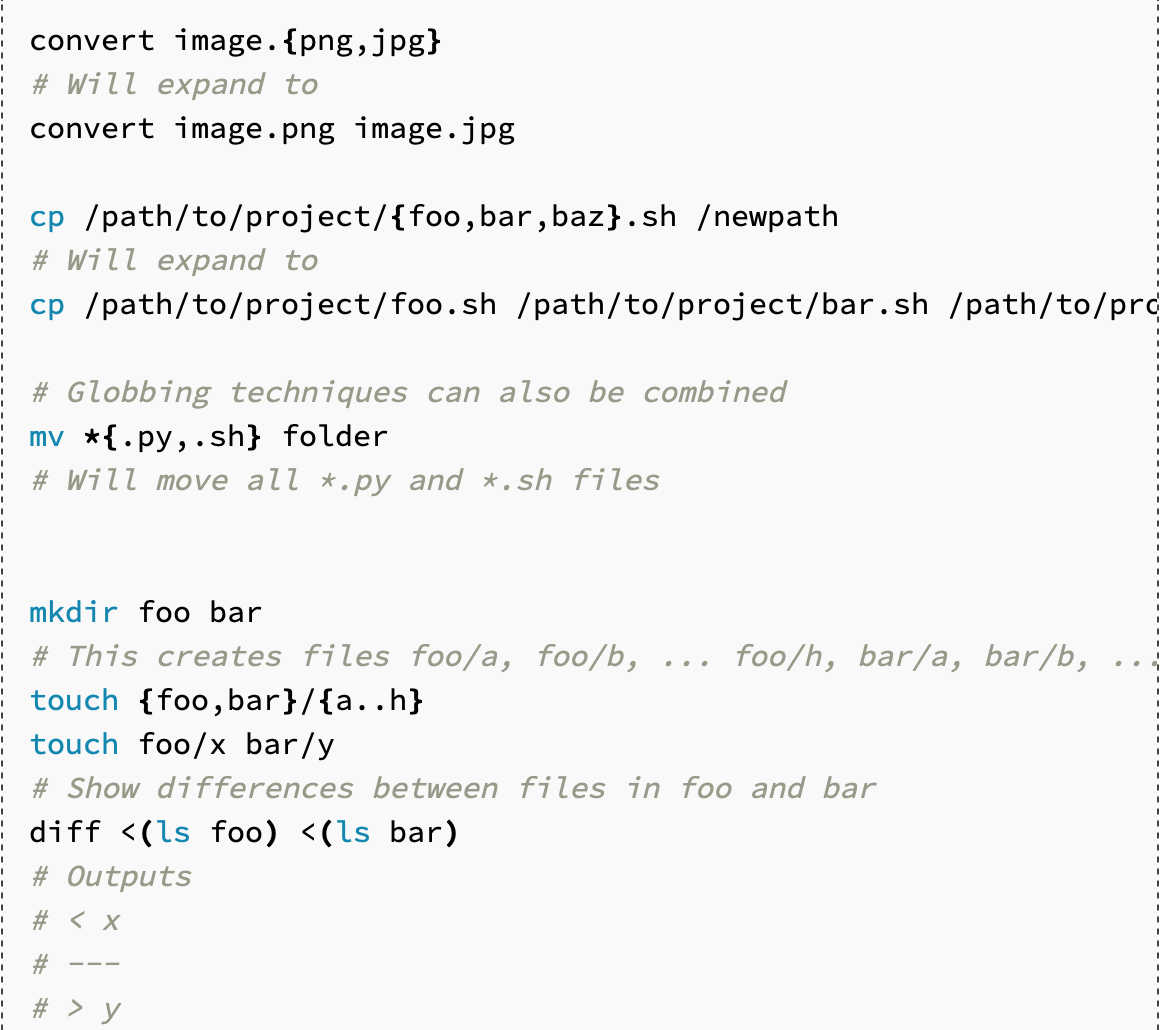shell_learning docs
docs for shell
some easily forgotten commands and very important knowledge for shell
Using the shell
| symbol | English | meaning |
|---|---|---|
. |
dot | current working directory |
.. |
dot dot | parent directory |
~ |
tilde | home directory |
/ |
slash | root directory |
- |
dash | last working directory |
$ |
dollar | you are not root user |
# |
sharp or hash key | you are root user |
more symbol English.
If the shell is asked to execute a command that doesn't match one of its programming keywords, it consult an environment variable called $PATH that lists which directories the shell should search for programs when it is given the command.
 When we run the
When we run the echo command, the shell see that it should execute the program echo, and the search though the : seperated lists of directories in $PATH for a file by the name. when it finds it, it runs it.
navigating in the shell
A path that starts with / is called an absolute path. Any other path is a relative path. relative paths are relative to the current working directory.
| command | meaning |
|---|---|
pwd |
present working directory |
cd |
change directory |
ls |
list directory contents |
mv |
move/rename a file |
cp |
copy a file |
mkdir |
make a new directory |
man |
manual page |

ls print the contents of the current directory. most commands accept flags and options(flags with values) that start with - to modify their behaviour.ls -l gives us a bunch more information about each file or directory present. First, the d at the begining of the line tells us that markdown is a directory. Then follow three groups of three characters(rwx)(r-x)(r-x). These indicate what permissions the owner of the file(niyasushi), the owning group(users), and everyone else respectively have on the relevant item. A - indicates that the given principal does not have on the given item. above only the owner is allowed to modify (w) the markdown directory(i.e., add/remove files in it). To enter a directory, a user must have "search"(represented by "execute": x) permissions on that directory(and its parents). To list its contents, a user must have read(r) permissions on that directory. Notice that nearly all the files in /bin have the x permission set for the last group, "everyone else", so that anyone can excute those programs.
connecting programs
In the shell, programs have two primary “streams” associated with them: their input stream and their output stream. When the program tries to read input, it reads from the input stream, and when it prints something, it prints to its output stream. Normally, a program’s input and output are both your terminal. That is, your keyboard as input and your screen as output. However, we can also rewire those streams!
| command | meaning |
|---|---|
< file |
rewire the input stream |
> file |
rewire the output stream |
>> file |
append a file |
1>&2 |
stdout rewire stderr |
2>&1 |
stderr rewire stdout |
cat |
concatenate and print files |
| |
pipe |
sudo |
execute a command as super user |
chmod |
change mode |
| 'grep' | globally search a regular expression and print |
a brief introduction for chmod
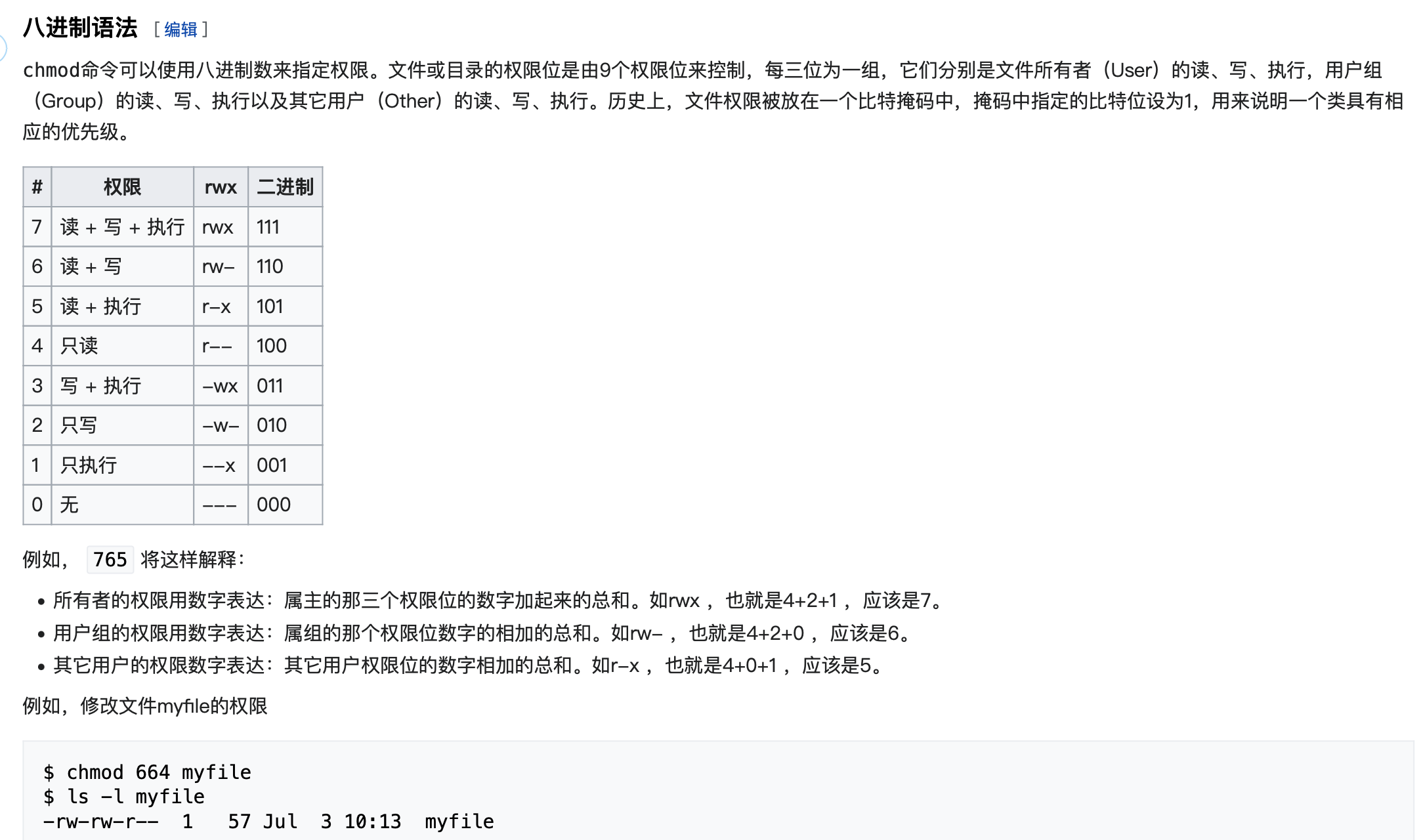
shell scripting
To assign variables in bash, use the syntax foo=bar and access the value of the variable with $foo. In general, in shell scripts the space character will perform argument splitting. Strings in bash can be defined with ' and " delimiters, but they are not equivalent. Strings delimited with ' are literal strings and will not substitute variable values whereas " delimited strings will.
| symbol | meaning |
|---|---|
$0 |
Name of the script |
$1 to $9 |
Arguments to the script. $1 is the first argument and so on |
$# |
Number of arguments |
$@ |
the list of all the arguments |
$$ |
Process identification number (PID) for the current script |
$_ |
Last argument from the last command |
$? |
the exit status of the last command |
!! |
Entire last command, including arguments |
Commands will often return output using STDOUT, errors through STDERR. A value of 0 usually means everything went OK; anything different from 0 means an error occurred.
Exit codes can be used to conditionally execute commands using && (and operator) and || (or operator), both of which are short-circuiting operators.
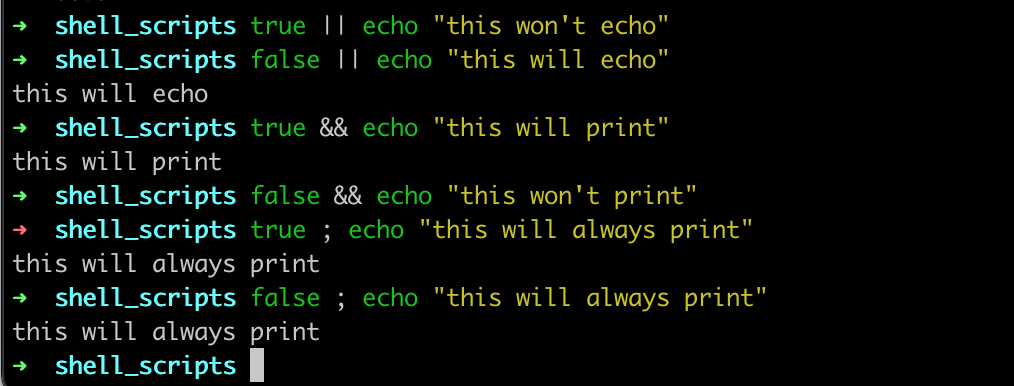
Another common pattern is wanting to get the output of a command as a variable. This can be done with command substitution. Whenever you place $( CMD ) it will execute CMD, get the output of the command and substitute it in place. For example, if you do for file in $(ls), the shell will first call ls and then iterate over those values. A lesser known similar feature is process substitution, <( CMD ) will execute CMD and place the output in a temporary file and substitute the <() with that file’s name.
#!/bin/bash
echo "starting program at $(date)"
echo "Running program $0 with $# arguments with pid $$"
for file in "$@"; do
grep foobar "$file" > /dev/null 2> /dev/null
if [[ $? -ne 0 ]]; then
echo "File $file doesn't exist foobar, adding one"
echo "# foobar" >> "$file"
fi
done
shell globbing
- Wildcards - Whenever you want to perform some sort of wildcard matching, you can use
?and*to match one or any amount of characters respectively. For instance, given filesfoo,foo1,foo2,foo10andbar, the commandrm foo?will deletefoo1andfoo2whereasrm foo*will delete all butbar. - Curly braces
{}-Whenever you have a common substring in a series of commands, you can use curly braces for bash to expand this automatically.